For demo, just type your name in Google Forms here and click the link that shows after submit. You can see your location in spreadsheet here.
Location : Latitude, Longitude and Address (Street Name and Number, City, State, ZIP Code, Country)
The tutorial can be downloaded here.
IMPORTANT : Common reasons for not working :
- To open multiple google accounts on the same device (usually during testing – open one for form, another one for sending out location) – log off all accounts first then use one account to send location.
- VPN is on – turn off
- If using same device to send successions of locations, screen needs to be closed after each submit and not stay open for the new data to come through correctly