Cara Mengirim Lokasi di Google Forms
Masukkan nama Anda di Google Forms di sini, lalu klik link yang muncul setelah submit. Anda bisa melihat lokasi Anda di spreadsheet di sini.
Lokasi berisi informasi Latitude, Longitude dan Alamat: Nama Jalan dan Nomor, Kota, Provinsi, Kode Pos, Negara
Tutorial bisa Anda download di sini.
PENTING : Alasan yang sering ditemukan ketika tidak berjalan :
- Membuka akun google lebih dari satu di device yang sama (umumnya terjadi ketika testing : satu untuk form, satu untuk mengirim lokasi) – keluar seluruh akun lalu masuk dengan satu akun yang akan dipakai untuk mengirim lokasi.
- VPN dimatikan jika hidup.
- Jika menggunakan satu device untuk mengirim beberapa lokasi, screen harus ditutup setelah submit lokasi dan tidak dalam posisi terbuka agar data lokasi dapat terkirim dengan benar.
Comments Off on Cara Mengirim Lokasi di Google Forms
November 10, 2020